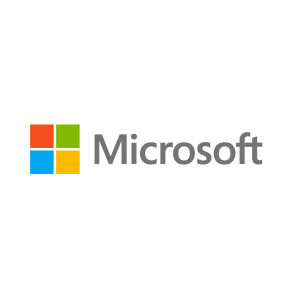Description
About this On Demand Course
The Microsoft on-demand product is an integrated on-line training experience that includes video, labs, exercises, text and knowledge checks. Attendees experience all of this through an on-demand course player.
What’s included?
- Access to the official Microsoft Video on Demand Course for 90 days from the point of first access, allowing you to start and stop when you need to.
- Lab access for 3 months from start of access.
- Digital edition of the Microsoft Official Curriculum (DMOC) manual for reference throughout your course. All DMOC come with fresh editions so your courseware will always be up to date.
- MCT Support via our Microsoft Training Support Yammer Group (you will be invited to the group after registration)
The content is based on the same official courseware we use in our instructor-led training, and videos feature engaging experts hand-selected by Microsoft. Unlike other on-demand offerings that offer simulated labs, MOC On-Demand gives you a live, real-time environment for hands-on training.
Note: Labs in this course are based on the General Availability release of Windows Server 2012 R2 and Windows 8.1.
About this Course
This course is designed to provide students with the knowledge and skills required to support and troubleshoot Windows 10 PCs and devices in a Windows Server domain environment. These skills include understanding of Windows 10 features, how they can be used in an Active Directory environment and how to troubleshoot them.
Audience Profile
The primary audience for this course is the Enterprise Desktop Support Technician (EDST), who provides Tier 2 support to users running Windows 10 personal computers (PCs) and devices in medium to large enterprise organizations, within a Windows domain environment. EDSTs focus on a broad range of technical issues for Windows operating systems (OSs), devices, cloud services, applications, networking, and hardware support. In the overarching scenario, if an Enterprise offers the service, the EDST is asked to support it.
The key responsibilities include resolving technical issues pertaining to Windows 10 installation and migration, activation, performance, profiles, settings; and device synchronization. Some other key responsibilities include local and remote network access; access to applications, access to data and printers; authentication, Endpoint security and policy; OS and data recovery.
The secondary audience for this course are IT professionals who administer and support Windows 10 desktops, devices, users, and associated network and security resources. Students who seek certification in the 70-697, Windows 10 Configuring exam will also benefit from this course.
At Course Completion
After completing this course, students will be able to:
- Describe the processes involved in planning and using a troubleshooting methodology for Windows 10.
- Troubleshoot startup issues and operating system services on a Windows 10 PC.
- Resolve issues related to hardware devices and device drivers.
- Troubleshoot Windows 10 PCs remotely.
- Troubleshoot issues related to network connectivity.
- Troubleshoot client configuration failures and GPO application issues.
- Troubleshoot issues related to user settings.
- Troubleshoot remote connectivity issues.
- Resolve issues related to accessing resources from computers that are domain-joined.
- Resolve issues related to accessing resources from computers that are not domain-joined.
- Troubleshoot issues related to application installation and operation.
- Recover a PC running Windows 10.
Module 1: Implementing a Troubleshooting Methodology
This module explains how to describe the processes involved in establishing and using a troubleshooting methodology. Module also covers various Windows 10 fundamentals, high level architecture and often used troubleshooting tools.
Lesson
Overview of Windows 10
Introduction to the EDST Job Role
Overview of the Troubleshooting Steps
Troubleshooting Tools
Lab: Implementing a Troubleshooting Methodology
Lab: Using Troubleshooting Tools for Windows 10
Module 2: Troubleshooting Startup Issues
This module describes how to identify and troubleshoot issues that affect the Windows 10 operating system’s ability to start, and how to identify problematic services that run on the operating system. It also describes how to use the Windows 10 advanced troubleshooting tools, collectively known as the Windows Recovery Environment (Windows RE).
Lesson
Overview of the Windows 10 Startup Recovery Environment
Troubleshooting Startup Settings
Troubleshooting Operating System Services Issues
Recovering BitLocker-Protected Drives
Lab: Troubleshooting Startup Issues
Lab: Recovering BitLocker-Encrypted Drives
Module 3: Troubleshooting Hardware and Device Drivers
This module explains how to support users that utilize a multitude of devices that run Windows 10. It will also describe how an operating system uses device drivers, and how you can troubleshoot hardware devices and device drivers. The module also covers how to monitor the reliability of a Windows 10 device and troubleshoot any issue that might occur.
Lesson
Troubleshooting Device Driver Failures
Overview of Hardware Troubleshooting
Troubleshooting Physical Failures
Monitoring Reliability
Configuring the Registry
Lab: Troubleshooting Device Driver Issues
Lab: Troubleshooting Hardware Issues
Module 4: Troubleshooting Remote Computers
This module explores three ways in which you can remotely connect to and manage remote computers: Remote Desktop, Windows Remote Assistance, and Windows PowerShell remoting.
Lesson
Using Remote Desktop
Using Remote Assistance
Remoting with Windows PowerShell
Lab: Troubleshooting Remote Computer by using Remote Desktop and Remote Assistance
Lab: Troubleshooting Remote Computer by using Windows PowerShell
Module 5: Resolving Network Connectivity Issues
This module explains the tools that you can use to set up and troubleshoot both wired and wireless network connections more efficiently. This module also explains how to support your organization’s network infrastructure, and how to use these tools to configure and troubleshoot network connections.
Lesson
Determining Network Settings
Defining Subnets
Troubleshooting Network Connectivity
Troubleshooting Name Resolution
Lab: Resolving Network Connectivity Issues
Lab: Resolving Name Resolution Issues
Module 6: Troubleshooting Group Policy
This module provides an overview of the Group Policy application and describes how to resolve issues in client configuration GPO application.
Lesson
Overview of Group Policy Application
Resolving Client Configuration Failures and GPO Application Issues
Lab: Troubleshooting Group Policy Application Issues
Lab: Resolving Group Policy Issues
Lab: Installing and Sharing a Printer
Module 7: Troubleshooting User Settings
This module explains the cause of sign in problems in order to detect the issues and how to troubleshoot them.
Lesson
Troubleshooting Sign In Issues
Troubleshooting the Application of User Settings
Lab: Troubleshooting Sign in Problems
Lab: Troubleshooting the Application of User Settings
Module 8: Troubleshooting Remote Connectivity
This module explains these technologies, describes common problems with their implementation and usage, and provides several possible mitigations for those problems.
Lesson
Troubleshooting VPN Connectivity Issues
Troubleshooting DirectAccess
Lab: Troubleshooting VPN Connectivity
Lab: Configuring and Troubleshooting DirectAccess
Module 9: Troubleshooting Resource Access Within a Domain
This module explains how to resolve problems of resource access from computers that are domain members. It explains how to troubleshoot file permission issues, encrypting file system (EFS) and printer access issues.
Lesson
Troubleshooting File Permissions Issues
Recovering Files Encrypted by EFS
Troubleshooting Printer Access Issues
Lab: Troubleshooting File Access Issues
Lab: Troubleshooting Access to Encrypted Files
Lab: Troubleshooting Printer Access Issues
Module 10: Troubleshooting Resource Access for Non Domain Member Clients
This module explains how to enable students to resolve problems of resource access from computers that are not domain-joined.
Lesson
Configuring and Troubleshooting Device Registration
Configuring and Troubleshooting Work Folders
Configuring and Troubleshooting OneDrive Access
Lab: Troubleshooting Resource Access for Clients that are not Domain Members
Module 11: Troubleshooting Applications
This module examines the issues, including application compatibility issues that affect a user’s ability to install and run these two types of applications. This module also covers how users can resolve web browser related issues, specifically issues associated with both Internet Explorer and Microsoft Edge.
Lesson
Troubleshooting Desktop App Installation Issues
Troubleshooting Desktop Apps
Managing Windows Store Apps
Troubleshooting Access to Company Web Applications
Lab: Troubleshooting Desktop Apps
Lab: Troubleshooting Access to Company Web Applications
Module 12: Maintaining Windows 10
This module discusses how to provide for the ongoing maintenance of Windows 10 operating systems.
Lesson
Managing and Troubleshooting Windows Activation
Monitoring and Troubleshooting Performance
Applying Applications and Windows Updates
Lab: Monitoring and Troubleshooting Performance
Module 13: Recovering Data and Operating System
This module explains how to use file recovery and troubleshoot deleted files. It also covers how to recover a Windows 10 computer.
Lesson
File Recovery in Windows 10
Recovering an Operating System
Lab: Recovering Data
Lab: Provisioning Computer to Comply with Company Standards
About this On Demand Course
The Microsoft on-demand product is an integrated on-line training experience that includes video, labs, exercises, text and knowledge checks. Attendees experience all of this through an on-demand course player.
What’s included?
- Access to the official Microsoft Video on Demand Course for 90 days from the point of first access, allowing you to start and stop when you need to.
- Lab access for 3 months from start of access.
- Digital edition of the Microsoft Official Curriculum (DMOC) manual for reference throughout your course. All DMOC come with fresh editions so your courseware will always be up to date.
- MCT Support via our Microsoft Training Support Yammer Group (you will be invited to the group after registration)
The content is based on the same official courseware we use in our instructor-led training, and videos feature engaging experts hand-selected by Microsoft. Unlike other on-demand offerings that offer simulated labs, MOC On-Demand gives you a live, real-time environment for hands-on training.