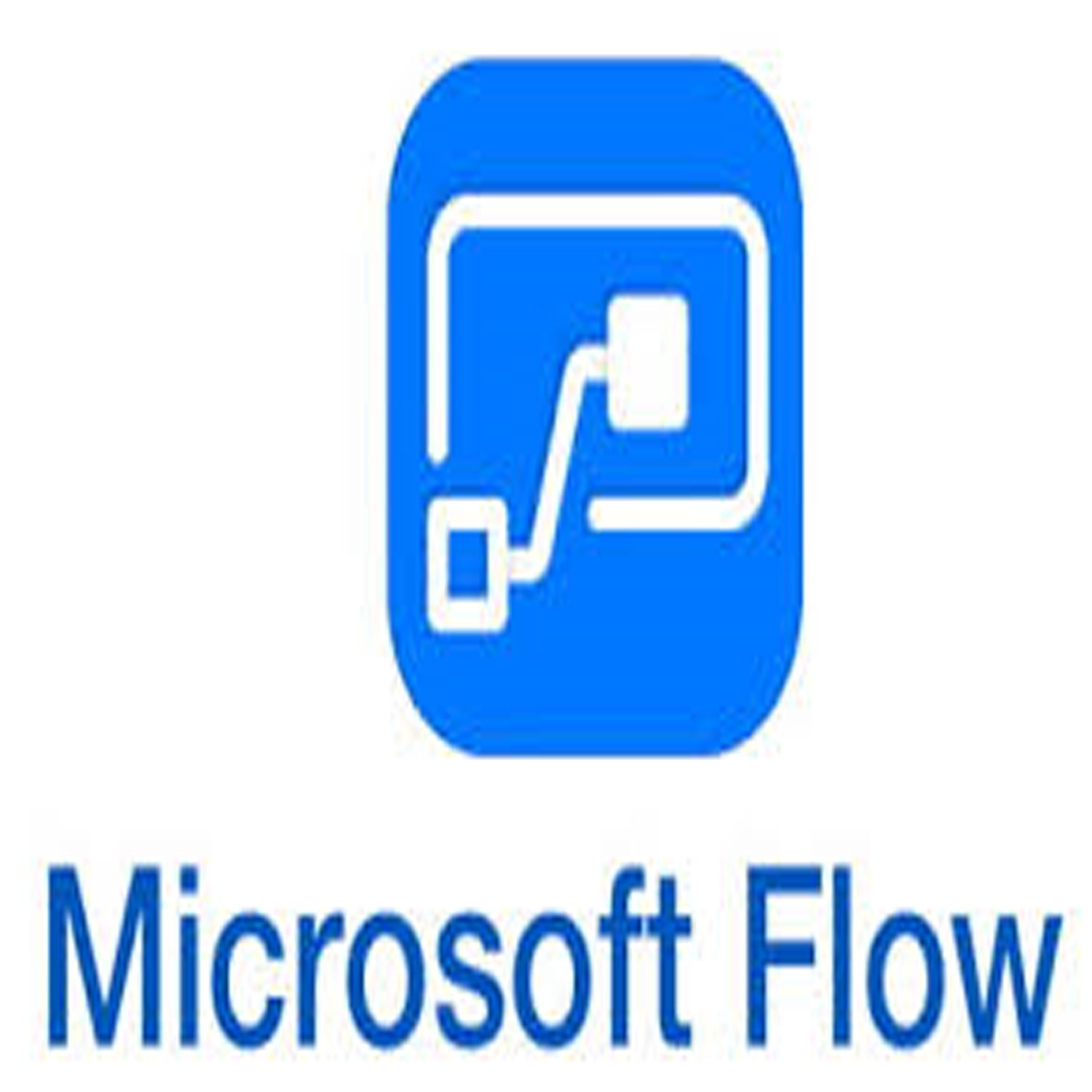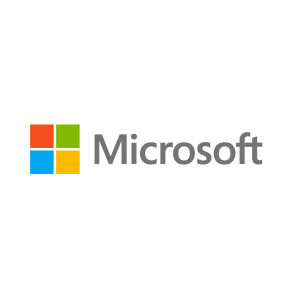Description
What is Microsoft Flow
How is flow different than the other workflow tools
What can we do with Microsoft Flow
How flow works
4 main types of flows
Most common uses for flow
Flow is not just for Microsoft products
3rd party services and connectors
The different Microsoft Flow plans
Which subscriptions include Microsoft Flow
Standard and premium connectors
Accessing Microsoft Flow
Web browser
Office 365 portal
Log directly into flow portal
Mobile
iOS, Android, or Windows phone
iOS or Android tablet
Managing Microsoft Flow
Navigating the Microsoft Flow portal
Reviewing approvals
My Flows
Working with flows
• Manually triggered
• Automatically triggered
• Scheduled
• Editing your own flows
• Editing shared flows
Using templates to create a flow
Get a push notification when email arrives from a specific person
Using connectors to create a flow
Create a task when an email is flagged
• Static content vs Dynamic content
• Expressions
Creating flows from blank
Set up a recurring task in Planner
Set up a scheduled email reminder for the team meeting
Creating Button flows
10 minute reminder flow
Add a to-do item to your task list
Create an Approval flow for a Time off request
Publish your flows
Trigger your manual flows
Using Microsoft Flow inside the Teams environment
Run your own flows, and shared flows from inside Teams
Create flows inside Teams
Add a flow to a channel
Create a channel message when a task is assigned in a Team Plan
Mobile app
Build flows directly from the mobile app
Manage existing flows
Editing
Turning on/off
View history
Get Push notifications to your device
Trigger flows via Buttons