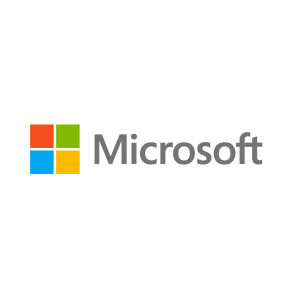Description
Who should attend
This class has something for everything, from beginners who wish to customize their data entry forms in SharePoint right up to advanced users who need to use advanced formulas to deliver more bespoke actions to their apps.
Prerequisites
This course does not require previous experience with Power Apps.
Course Objectives
After completing this course, students will be able to:
- Understand when to use Power Apps
- Describe the components of Power Apps and their correct use.
- Create Power Apps from existing data sources.
- Brand Power Apps.
- Customize Power Apps beyond just using the automated wizard.
- Connect to a range of data sources from Excel to Azure SQL.
- Understand the difference between canvas apps and model-driven apps.
- Integrate Power Apps with other Office 365 systems –including Teams and SharePoint Online.
Outline: Microsoft Power Apps (55265)
Module 1: An Introduction to PowerApps
Let’s get started with an introduction to Microsoft PowerApps. Traditionally building customized
solutions for a business involved using a coding language to build an application from scratch. Typically,
these solutions could often only be used within the business, making external use of the application a
large hurdle to overcome. With PowerApps we can now not only easily build solutions, but we can also
share them with users in our business. Deployment takes seconds and you could by testing your own
app on your phone in no time. This module will overview the features of PowerApps, its benefits to a
business and the variety of ways you can build and access your apps on different devices.
Lessons[list]
- What is PowerApps?
- The benefits of apps
- How to get PowerApps
- Canvas Apps and Model-Driven Apps
- License Options and Costs
- Discover PowerApps with Templates
Lab: Introduction to PowerApps
- Try the Cost Estimator App
- Download and Review App Design
- Sample App of your choice
After completing this module, students will be able to:
- Describe when PowerApps should be used
- Know how to access PowerApps
- Make design decisions based on PowerApps licenses
- Understand that there are two type of app
- Be able to use sample apps
Module 2: Getting Started with PowerApps
To begin our journey through the PowerApps product, we will begin by looking at some of the templates
that are available to view and edit. Microsoft’s templates are a good starting point to discover what the
product is capable off and how it can be achieved. We will also take the chance to have a tour of the
editor so that students are familiar with the interface that they will be using over the two-day course.
We will then build our first app from a static data source, showing students how to test their changes in
the app instantly without the need to publish. We will also discuss how to configure your apps settings
and how to access the app once it has been saved and shared.
Lessons[list]
- Building a new app from a data source
- Add, edit and remove controls
- Intro to Formulas
- Testing an app
- App Settings
- Publish and Share Apps
- Version History and Restore
- PowerApps Mobile App
Lab: Getting Started
- Create App from an existing Data Source
- Publish and Share
- View an app on your mobile device
After completing this module, students will be able to:
- Build a useful app using wizards in minutes
- Make simple changes to existing apps
- Know how formulas are used in PowerApps
- Be able to test an app before it is shared
- Restore a previous version of an app in the event of a problem
- Use the mobile app to customize an app
Module 3: Branding and Media
In our next module, we will look at the options available to designers that allow them to implement
their business branding. Not only will this deal with the aesthetics of your app, it will also introduce
time-saving tips to help keep your branding consistent. We will also be discussing how to embed media
into your app which can be useful if you are planning on an app that might promote video content.
Lessons[list]
- Less is more
- Duplicate Screens
- Fonts
- Screen Colors and Matching Colors
- Screen Backgrounds
- Buttons and Icons
- Hide on Timer
- Size and Alignment by reference
- Show and Hide on Timer
Lab: Branding and Media
- Backgrounds and icons
- Import Class Data from Excel
- Duplicate Screen
After completing this module, students will be able to:
- Customize apps backgrounds with images and color
- Add images and logos to an app
- Use times to show and hide controls
- Align and size controls
Module 4: PowerApps Controls
So far in the course, we would have covered the basics of adding, editing and removing controls from
our applications. The drive behind this module is to provide more depth on the categories of controls
which can be used on a form. Your instructor will take you through each control and discuss its purpose
and configuration. Tackling the wide selection of controls will help students recognize when to use the
right control.
Lessons
- Text Controls for Data Entry and Display
- Controls – Drop downs, combo box, date picker, radio button and more
- Forms – Add and edit data in underlying data sources quickly
- Charts – present information in pie, line and bar charts
Lab: Build Apps from Blank
- Create an App from the blank template
- Add Controls to collect and display data
- Add Formulas to allow the controls to interact
After completing this module, students will be able to:
- Use a wide range of controls to give users the best data entry experience
- Edit control properties
- Use formulas to all multiple controls to interact with each other
- Present information using charts
Module 5: Data Sources and Logic
To help maintain and view essential business information, organizations often have a diverse selection
of locations to keep different types of data. This could range from databases to file storage locations.
PowerApps offers connections to a wide selection of data sources. We will show students to build their
PowerApps to bring in data from a variety of sources as well as how they can utilize the common data
source, a storage location unique to PowerApps.
Lessons
- Data Storage and Services
- How do I decide which database to use?
- Connect to on-premises data – Gateway
- What is Delegation?
- Specific Data Examples
- Displaying Data
Lab: Data Source and Logic
- SharePoint List connect to App
- Flow to collect tweets to SharePoint
- Display Tweets in PowerApps using the Twitter service
- Create a reply screen in PowerApps
After completing this module, students will be able to:
- Connect to many data source including cloud and on premises
- Understand the financial costs of working with different data sources
- Understand which data sources can work with large amount of data
- Display data using controls
Module 6: Model-Driven Apps
Module one to five discussed how to work with the original type of PowerApp known as a Canvas App,
Microsoft have now introduced a second type of app known as a model-driven app. Model driven apps
involve a different development process to canvas apps. We will review this development process
during this module. Model-Driven apps can be quicker to build than canvas apps, but they are less
customizable and typically have a higher cost, knowing which type of app to use is not always a simple
decision, we will show you the pros and cons of each.
Lessons
- What is a model-driven app?
- Where will my data be stored?
- How do create a model-driven app
- Canvas vs model-driven summary
Lab: Data Source and Logic
- Switch to Model-Driven mode in PowerApps
- Navigate the Model-Drive app interface
- Test a Sample App
- Edit the Sample App
After completing this module, students will be able to:
- Describe the difference between a canvas app and a model-driven app
- Access model-driven apps
- Edit model-driven apps
Module 7: PowerApp Integration
PowerApps is designed to easily connect to other business systems to read and update information. In
this module we will discuss some simple ways to integrate PowerApps with key Office 365 systems
including Teams, SharePoint Online and Flow. The result, is the ability to use a combination of systems
to create solutions for a variety of business requirements.
Lessons
- Embed PowerApps in Teams
- Embed PowerApps in SharePoint Online
- Start a Flow from a PowerApp
Lab: PowerApp Integration
- Embed your app in Microsoft Teams
- Embed your app in SharePoint Online
After completing this module, students will be able to:
- Know how to make PowerApps available for users via Teams and SharePoint Online
- Understand the benefits of using PowerApps with Flow
Module 8: Administration and Maintenance of PowerApps
In our last module for Microsoft PowerApps, we will be looking at how a business can manage their
existing apps. This could be using analytics to discover usage trends. We will discover how to export and
import apps, so they can be reused in other locations. Finally, we will discuss how Office 365
administrators can shape the PowerApps experience with high-level settings that help ensure data
segregation and security.
Lessons
- Identify which users have been using PowerApps
- Reuse an app in another location (move from testing or development to production)
- Review app usage
- Prevent a user from using PowerApps
- Manage environments
Lab: Administration and Maintenance
- Export an app for use in another location
- Review current PowerApp users in your test environment
After completing this module, students will be able to:
- Identify who is using PowerApps in your organization
- Prevent specific users from using the PowerApps service
- Reuse or move existing apps