Description
About this Course
This five-day instructor-led course provides students with the knowledge and skills needed to isolate, document and resolve problems on a Windows 7 desktop or laptop computer.
Audience Profile
This course is intended for Windows 7 desktop support technicians who resolve Tier 1 and 2 problems on desktop computers. A minimum of three years of experience configuring and supporting desktop or laptop operating systems is recommended.
Prerequisites
Before attending this course, students must have:
- TCP/IP Troubleshooting skills
- Experience working in a domain environment
- Experience using desktop and command-line troubleshooting tools
- Experience installing and troubleshooting desktop application problems
- Experience configuring registry and group policy settings
Course Completion Skills
After completing this course, students will be able to:
- Identify and Resolve Desktop Application Issues
- Identify the Cause of and Resolve Networking Issues
- Manage and Maintain Systems That Run Windows 7
- Support Mobile Users
- Identify the Cause of and Resolve Security Issues
MOC 6292, Module 1 Installing, Upgrading, and Migrating to Windows 7
This module explains how to install, upgrade and migrate to Windows 7. It also describes the key features, editions, and hardware requirements of Windows 7.
Lessons
Preparing to Install Windows 7
Performing a Clean Installation of Windows 7
Upgrading and Migrating to Windows 7
Performing Image-based Installation of Windows 7
Configuring Application Compatibility
Lab: Installing and Configuring Windows 7
Migrating Settings by using Windows Easy Transfer
Configuring a Reference Image of Windows 7
Configuring a Reference Image
After Completing This Goal, Students will be Able To
- Describe the key features, editions, and hardware requirements of Windows 7.
- Perform a clean installation of Windows 7
- Upgrade and Migrate to Windows 7 from an earlier version of Windows.
- Perform an image-based installation of Windows 7
- Resolve common application compatibility issues.
MOC 6292, Module 2 Configuring Disks and Device Drivers
This module examines how to configure disks, partitions, volumes, and device drivers to enable Windows 7 to function as desired.
Lessons
Partitioning Disks in Windows 7
Managing Disk Volumes
Maintaining Disks in Windows 7
Installing and Configuring Device Drivers
Lab: Configuring Disks and Device Drivers
Configuring Disks
Configuring Disk Quotas (Optional)
Updating a Device Driver
After Completing This Goal, Students will be Able To
- Configure disk partitions on a Windows 7 client computer
- Create and manage disk volumes
- Manage file system fragmentation and disk quotas
- Install and configure device drivers
MOC 6292, Module 3 Configuring File Access and Printers on Windows 7 Client Computers
This module explains how to manage access to shared folders and printers on a computer running Windows 7. Specifically, it describes how to share and secure folders, configure folder compression, and how to install, configure, and administer printing.
Lessons
Overview of Authentication and Authorization
Managing File Access in Windows 7
Managing Shared Folders
Configuring File Compression
Managing Printing
Lab: Configuring File Access and Printers on Windows 7 Client Computers
Create and Configure a Public Shared Folder for all Users
Configuring Shared Access to Files for Specific Users
Creating and Sharing a Printer
After Completing This Goal, Students will be Able To
- Describe authentication and authorization
- Manage file access on a Windows 7 client computer
- Create and manage shared folders
- Configure file compression
- Install, configure, and administer printers
MOC 6292, Module 4 Configuring Network Connectivity
This module explains both IPv4 and IPv6 network connectivity. It also describes how to implement automatic IP Address Allocation and troubleshoot network connectivity.
Lessons
Configuring IPv4 Network Connectivity
Configuring IPv6 Network Connectivity
Implementing Automatic IP Address Allocation
Overview of Name Resolution
Troubleshooting Network Issues
Lab: Configuring Network Connectivity
Configuring IPv4 Addressing
Configuring IPv6 Addressing
Troubleshooting Network Connectivity
After Completing This Goal, Students will be Able To
- Configure IPv4 network connectivity.
- Configure IPv6 network connectivity.
- Implement automatic IP address allocation.
- Troubleshoot common network related issues by using the tools available in Windows 7.
MOC 6292, Module 6 Securing Windows 7 Desktops
This module describes how to make a Windows 7 computer more secure while ensuring usability is not sacrificed in the process. Specifically, it describes Windows Firewall, User Account Control, Windows Defender, and Security in Internet Explorer 8.
Lessons
Overview of Security Management in Windows 7
Securing a Windows 7 Client Computer by Using Local Security Policy Settings
Securing Data by Using EFS and BitLocker
Configuring Application Restrictions
Configuring User Account Control
Configuring Windows Firewall
Configuring Security Settings in Internet Explorer 8
Configuring Windows Defender
Lab: Configuring UAC, Local Security Policies, EFS, and AppLocker
Using Action Center
Configuring Local Security Policies
Encrypting Data
Configuring AppLocker
Lab: Configuring Windows Firewall, Internet Explorer 8 Security Settings, and Windows Defender
Configuring Windows Firewall
Configuring Internet Explorer 8 Security
Configuring Windows Defender
After Completing This Goal, Students will be Able To
- Explain the security management features of Windows 7.
- Configure local security policy settings on a Windows 7 client computer.
- Secure data by using EFS and BitLocker.
- Configure application restrictions by using AppLocker.
- Configure user account control settings.
- Configure Windows Firewall on a Windows 7 client computer.
- Configure security-related settings in Internet Explorer to help protect a Windows 7 client computer that is connected to the Internet.
- Configure Windows Defender to help protect a Windows 7 client computer against malicious software.
MOC 6293, Module 1: Implementing a Troubleshooting Methodology
This module describes the steps involved in establishing and using a typical troubleshooting methodology. It also covers the job role and responsibilities of the EDST.
Lessons
Lesson 1: Introduction to the EDST Job Role
Lesson 2: Overview of Troubleshooting Steps
After completing this module, students will be able to:
- Describe the job role of the EDST.
- Describe the steps of a typical troubleshooting methodology.
MOC 6293, Module 2: Troubleshooting Startup Issues
This module describes how to use Windows 7 recovery tools to troubleshoot startup problems. Additionally, it provides the information to configure and troubleshoot startup settings, and to troubleshoot operating system services.
Lessons
Lesson 1: Overview of the Windows 7 Recovery Environment
Lesson 2: Configuring and Troubleshooting Startup Settings
Lesson 3: Troubleshooting Operating System Services Issues
Lab: Troubleshooting Startup Issues
Exercise 1: Resolving a Startup Problem (1)
Exercise 2: Resolving a Startup Problem (2)
After completing this module, students will be able to:
- Use Windows 7 recovery tools to troubleshoot startup problems.
- Configure and troubleshoot startup settings.
- Troubleshoot operating system services.
MOC 6293, Module 3: Using Group Policy to Centralize Configuration
This module describes Group Policy application. It also covers steps to troubleshoot both client configuration failures and GPO application issues.
Lessons
Lesson 1: Overview of Group Policy Application
Lesson 2: Resolving Client Configuration Failures and GPO Application Issues
Lab: Using Group Policy to Centralize Configuration
Exercise 1: Resolve Group Policy Application (1)
Exercise 2: Resolve Group Policy Application (2)
After completing this module, students will be able to:
- Describe Group Policy application.
- Troubleshoot client configuration failures and GPO application issues.
MOC 6293, Module 4: Troubleshooting Hardware Device, Device Driver, and Performance Issues
This module helps students troubleshoot issues related to hardware devices and device drivers by identifying basic hardware-related issues. Additionally, the module helps students determine hardware failure issues, and the problems that device drivers can cause. Finally, this module provides guidance on how to configure performance options in Windows 7, as well as monitor reliability and performance of Windows 7 computers.
Lessons
Lesson 1: Overview of Hardware Troubleshooting
Lesson 2: Troubleshooting Physical Failures
Lesson 3: Monitoring Reliability and Performance
Lesson 4: Configuring Performance Options in Windows 7
Lesson 5: Troubleshooting Device Driver Failures
Lab A: Resolving Hardware Device and Device Driver Issues
Exercise 1: Resolving Hardware Issues
Exercise 2: Configuring Group Policy to Control Device Installation (optional)
Lab B: Troubleshooting Performance-Related Issues
Exercise: Troubleshooting a Performance Problem
After completing this module, students will be able to:
- Identify basic hardware-related issues.
- Determine hardware failure issues.
- Monitor reliability and performance of Windows 7 computers.
- Configure performance options in Windows 7.
- Determine problems that device drivers cause.
MOC 6293, Module 5: Troubleshooting Network Connectivity Issues
This module describes how to troubleshoot issues related to network connectivity by providing the steps to determine the network configuration of client computers, and then to troubleshoot network connections.
Lessons
Lesson 1: Determining Network Settings
Lesson 2: Troubleshooting Network Connectivity Issues
Lab: Troubleshooting Network Connectivity Issues
Exercise 1: Troubleshooting a Network Problem (1)
Exercise 2: Troubleshooting a Network Problem (2)
After completing this module, students will be able to:
- Determine the network configuration of client computers.
- Troubleshoot network connections.
MOC 6293, Module 6: Troubleshooting Remote Connectivity Issues
This module describes how to troubleshoot remote connectivity issues. This module instructs students on how to configure and troubleshoot virtual private network (VPN) connections, as well as how to use Remote Desktop and Remote Assistance to assist users. This module also covers the troubleshooting steps for Network Access Protection (NAP) and DirectAccess issues.
Lessons
Lesson 1: Troubleshooting VPN Connectivity Issues
Lesson 2: Using Remote Desktop
Lesson 3: Troubleshooting User Issues by Using Remote Assistance
Lesson 4: Troubleshooting NAP Issues
Lesson 5: Troubleshooting DirectAccess Issues
Lab: Resolving Remote Connectivity Issues
Exercise: Resolving a Remote Connectivity Problem
After completing this module, students will be able to:
- Configure and troubleshoot VPN connections.
- Use Remote Desktop.
- Use Remote Assistance.
- Troubleshoot NAP issues.
- Troubleshoot DirectAccess issues.
MOC 6293, Module 7: Troubleshooting Logon and Resource Access Issues
This module describes how to use troubleshooting tools and methods to troubleshoot user profile and logon scripts issues, and issues with file and printer access.
Lessons
Lesson 1: Troubleshooting User Logon Issues
Lesson 2: Troubleshooting User Profile Issues
Lesson 3: Troubleshooting File Access Issues
Lesson 4: Troubleshooting File Permissions Issues
Lesson 5: Troubleshooting Printer Access Issues
Lab: Troubleshooting Logon and Resource Access Issues
Exercise 1: Troubleshooting Offline Files
Exercise 2: Troubleshooting a Missing Drive Mapping
Exercise 3: Troubleshooting Missing Files in My Documents
Exercise 4: Troubleshooting a File Access Issue
After completing this module, students will be able to:
- Troubleshoot user logon issues.
- Troubleshoot user profile issues.
- Troubleshoot file access issues.
- Troubleshoot file permissions issues.
- Troubleshoot printer access issues.
MOC 6293, Module 8: Troubleshooting Security Issues
This module describes how to troubleshoot issues related to security systems such as EFS, BitLocker, and file permissions. The module instructs students how to troubleshoot and recover files encrypted with EFS and BitLocker-protected drives. In this module, students also troubleshoot file permissions, content access issues, and Windows Internet Explorer issues.
Lessons
Lesson 1: Recovering Files Encrypted by EFS
Lesson 2: Recovering BitLocker-Protected Drives
Lesson 3: Troubleshooting Internet Explorer and Content Access Issues
Lab: Troubleshooting Security Issues
Exercise 1: Recovering a BitLocker-Protected Drive
Exercise 2: Troubleshooting an Internet Explorer Security Issue
After completing this module, students will be able to:
- Recover files encrypted by using EFS.
- Recover BitLocker-protected drives.
- Troubleshoot Internet Explorer and content access issues.
MOC 6293, Module 9: Troubleshooting Operating System and Application Issues
This module describes how to troubleshoot issues related to operating system features and applications, including application installation and operation issues. This module also addresses applying application and Windows updates.
Lessons
Lesson 1: Troubleshooting Application Installation Issues
Lesson 2: Troubleshooting Application Operations Issues
Lesson 3: Applying Application and Windows Updates
Lab: Troubleshooting Operating System and Application Issues
Exercise 1: Troubleshooting Windows Updates
Exercise 2: Troubleshooting AppLocker Policy Application
Exercise 3: Troubleshooting Application Startup
After completing this module, students will be able to:
- Troubleshoot application installation issues.
- Troubleshoot application operation issues.
- Apply application and Microsoft Windows updates