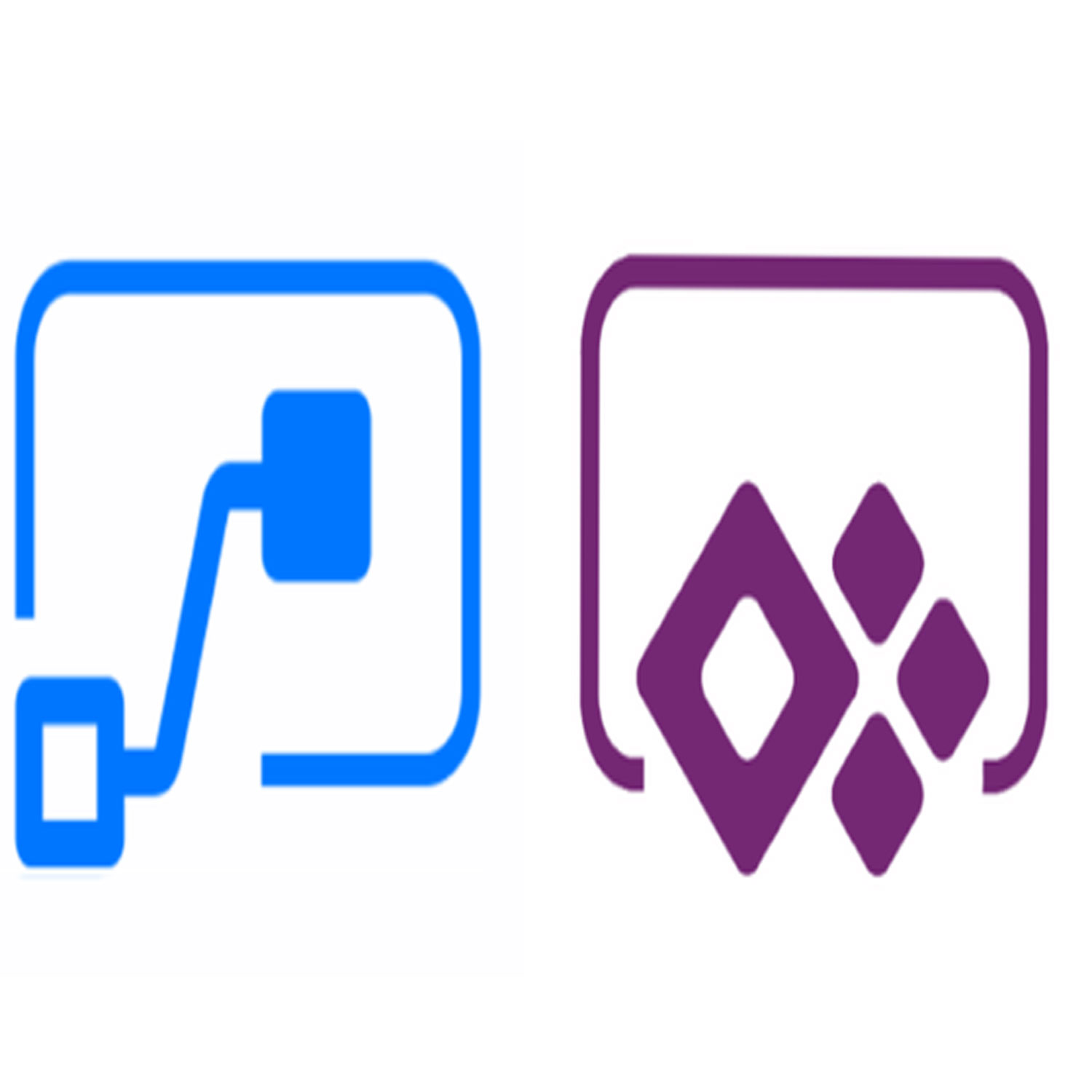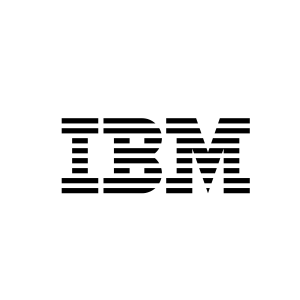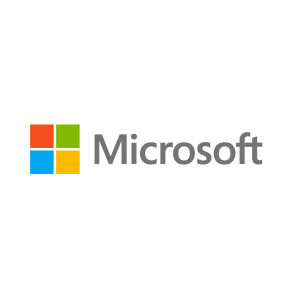Description
An introduction to Microsoft PowerApps
Let’s get started with an introduction to Microsoft PowerApps. Traditionally building customised solutions for a business involved using a coding language to build an application from scratch. Typically, these solutions could often only be used within the business, making external use of the application a large hurdle to overcome. With PowerApps we can now not only easily build solutions, but we can also share them with users in our business. Deployment takes seconds and you could by testing your own app on your phone in no time. This module will overview the features of PowerApps, its benefits to a business and the variety of ways you can build and access your apps on different devices.
Topics Covered
What is PowerApps?
The benefits of apps
How to get to PowerApps
Canvas Apps and Model-Driven Apps
License Options and Costs
Getting started with PowerApps
To begin our journey through the PowerApps product, we will begin by looking at some of the templates that are available to view and edit. Microsoft’s templates are a good starting point to discover what the product is capable off and how it can be achieved. We will also take the chance to have a tour of the editor so that students are familiar with the interface that they will be using over the two-day course. We will then build our first app from a static data source, showing students how to test their changes in the app instantly without the need to publish. We will also discuss how to configure your apps settings and how to access the app once it has been saved and shared.
Topics Covered
Discover PowerApps with templates
Building a new app with a data source
Add, edit and remove controls
Testing an app
App settings
Publish and share an app
Mobile app
Branding and Media
In our next module, we will look at the options available to designers that allow them to implement their business branding. Not only will this deal with the aesthetics of your app, it will also introduce time-saving tips to help keep your branding consistent. We will also be discussing how to embed media into your app which can be useful if you are planning on an app that might promote video content.
Topics Covered
Linking control properties
Backgrounds
Colours and transparency
Duplicating screens
Copying the look and feel
Using images
Embed and play audio and video
PowerApp Controls
So far in the course, we would have covered the basics of adding, editing and removing controls from our applications. The drive behind this module is to provide more depth on the categories of controls which can be used on a form. Your instructor will take you through each control and discuss its purpose and configuration. Tackling the wide selection of controls will help students recognise when to use the right control.
Topics Covered
Labels
Buttons
Text inputs
Controls
Galleries
Data tables
Forms
Media
Charts
Icons
Data Sources and Logic
To help maintain and view essential business information, organisations often have a diverse selection of locations to keep different types of data. This could range from databases to file storage locations. PowerApps offers connections to a wide selection of data sources. We will show students to build their PowerApps to bring in data from a variety of sources as well as how they can utilise the common data source, a storage location unique to PowerApps.
Topics Covered
Working with files
Databases
Filter, sort and search formulas
If and Select
Accessing on-premises sources
The common data source
Sharing data sources
Model-Driven Apps
Module one to five discussed how to work with the original type of PowerApp known as a Canvas App, Microsoft have now introduced a second type of app known as a model-driven app. Model driven apps involve a different development process to canvas apps. We will review this development process during this module.
Model-Driven apps can be quicker to build than canvas apps, but they are less customisable and typically have a higher cost, knowing which type of app to use is not always a simple decision, we will show you the pros and cons of each.
Topics Covered
What is a model-driven app?
Where will my data be stored?
How do create a model-driven app
Canvas vs model-driven summary
Mobile App
PowerApps Integration
PowerApps is designed to easily connect to other business systems to read and update information. In this module we will discuss some simple ways to integrate PowerApps with key Office 365 systems including Teams, SharePoint Online and Flow. The result, is the ability to use a combination of systems to create solutions for a variety of business requirements.
Topics Covered
Start a Flow from a PowerApp
Embed PowerApps in Teams
Embed PowerApps in SharePoint Online
Administration and Maintenance
In our last module for Microsoft PowerApps, we will be looking at how a business can manage their existing apps. This could be using analytics to discover usage trends. We will discover how to export and import apps, so they can be reused in other locations. Finally, we will discuss how Office 365 administrators can shape the PowerApps experience with high-level settings that help ensure data segregation and security.
Topics Covered
Maintaining an app
View analytics
Export and import apps
Office 365 administration for PowerApps
Environments
Data policies
Data integration
An Introduction to Microsoft Flow
Let’s get started with an introduction to Microsoft Flow. Historically, automating business processes typically landed in the lap of a developer in the business, who has a good understanding of coding and the systems that they were connecting. However, more and more systems deployed to businesses are encouraging a bigger focus on end user design and management. With this culture change, end users are looking to further improve their business solutions. Flow brings workflow design to all audiences. It offers the building blocks for lightweight or business-critical processes. In this module, we cover an overview of the product and its application to Office 365 and third-party services.
Topics Covered
What is Microsoft Flow?
The benefits of automation
How to get to Flow
Getting started with Flow
We begin our discovery of Microsoft Flow by building our first business process. We will discuss how to use templates to get started with Flow or how to use a blank template to start with no defined actions. Once in the product, we will give you a tour of the editor, workflow management page and the home screen to help you navigate around the product. Next, we will start to add, edit and remove actions from our workflow template in order to customise the Flow for a specific business need. Once ready we will publish and trigger the workflow to test that it works as expected. We will finish this module by discussing how to turn a Flow on or off as well as deleting a Flow.
Topics Covered
Using Flow templates
Navigating in Flow
Editing a Flow
Publish and trigger a Flow
Turn off or delete a Flow
Flow logic
Decision making during a business process is often a bottleneck. Waiting for decisions or information to steer the workflow towards its goal is dependent on how long the involved party spends on the task. This could be mitigated if the desired information is found declared elsewhere for example, as a document property or a form entry to name a few examples. Logic in a workflow allows existing information to push the workflow down multiple paths. This often speeds up workflow duration and minimizes human input. In this module, we will look at the core logic found in Flow and a practical application of each option.
Topics Covered
Adding conditions
Designing switches
Using apply to each
Configuring do until logic
Adding a scope
Integration
Businesses will often user a selection of productivity tools and services beyond Office 365. Marketing teams may use Facebook and Twitter whereas a sales team may use Salesforce to manage their customers. Flow provides connectors for popular services allowing your processes to extend beyond Office 365 to other web services. Connections can even be made to on-premises servers, allowing your business systems house at the office to take part in your processes.
Topics Covered
Standard and premium connectors
Connecting to web services
Using Flow with on-premises data
The mobile app
Flow has a corresponding mobile app that can be used to leverage many features of Flow. Firstly, it offers users the capability to build new Flows, directly from their phone or tablet. Secondly, it can be used to manage existing flows including editing, viewing history, saving a copy, disabling and deleting Flows. You can access any approvals that have been sent to you by Flow and approve or reject decisions. The app also supports the push notifications that can be sent to your phone or tablet from a Flow. Additionally, you can even create buttons that appear in the app which allow you to trigger Flows. This valuable app will be detailed in this module.
Topics Covered
Downloading the mobile app
Signing in and account management
Building and managing Flows
Creating buttons
Feeds and approvals
Administration and maintenance
In our last module for Microsoft Flow, we will be taking a look at how a business can manage their Flows once they have a good uptake of the product. We will begin by discussing managing individual Flows. This could be using history to discover the source of any issues and implement error handling as well as using the analytics to discover usage trends. We will discover how to share a Flow which is ideal for sharing the maintenance of a Flow with another colleague and how to import and export Flows. Finally, we will discuss how Office 365 administrators can shape the Flow experience with high-level settings that help ensure data segregation and security.
Topics Covered
Maintaining a Flow
View history and analytics
Sharing a Flow
Export and import Flows
Office 365 administration for Flow
Environments
Data policies
Data integration