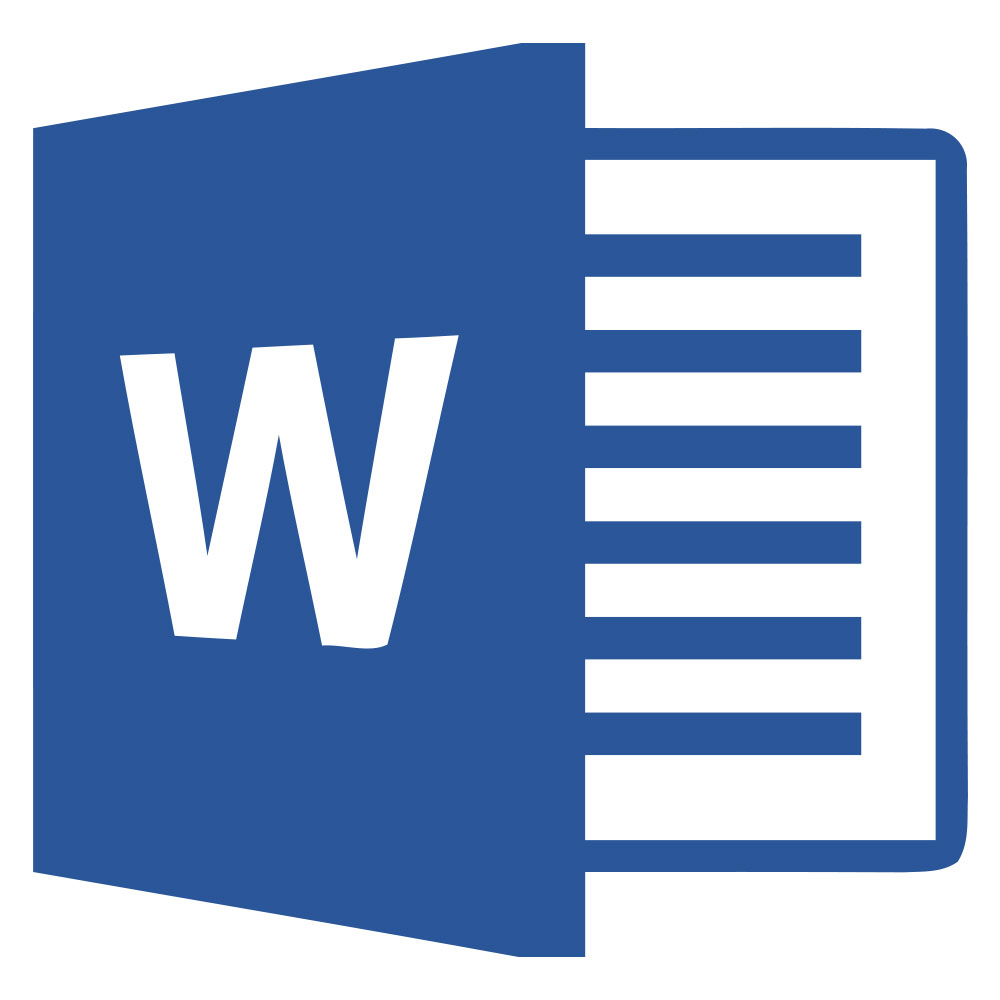Description
Course Description
XML — eXtensible Markup Language — offers benefits for information management and the Worldwide Web. It provides a syntax for defining new markup languages. It enables the development of languages and tools for specific applications. XML is ideal for any situation where structured information exchange is needed. This course presents the tools and techniques for programmers and webmasters to build their own web authoring languages and capabilities using XML and related standards.
Prerequisites
HTML authoring Using a text editor and Basics of computer usage.
GETTING STARTED
Management and Organization
Principles
Software Interface
File Management
NAVIGATION
Navigate Using the Keyboard
Navigate Using the Interface
Navigate Multiple Documents
Use the Go To Function
WRITE XML
Elements
Attributes and Values
Rules for Writing XML
Declare the XML Version
Create the Root Element
Write Non-Empty Elements
Nest Elements
Add Attributes
Use Empty Elements
Write Comments
Write Five Special Symbols
Display Elements as Text
DTDS
Create a DTD
Declare an Internal DTD
Write an External DTD
Name an External DTD
Declare a Personal External DTD
Declare a Public External
DTDDEFINE ELEMENTS AND ATTRIBUTES IN A DTD
Define Elements
Define an Element to Contain Only Text
Define an Element to Contain One Child
Define an Element to Contain a Sequence
Define Choices
Define
How Many Units
About Attributes
Define Simple Attributes
Define Attributes with Unique Values
Reference Attributes with Unique Values
Restrict Attributes to Valid XML Names
ENTITIES AND NOTATIONS IN DTDS
Create Shortcuts for Text
Use Shortcuts for Text
Shortcuts for Text in External Files
Create and Use Shortcuts for DTDs
Create Entities for Unparsed Content
Embed Unparsed Content
XML SCHEMA
Simple and Complex Types
Local and Global Declarations
Begin a Simple Schema
Indicate a Simple Schemas Location
Annotate Schemas
DEFINE SIMPLE TYPES
Declare an Element with a Simple Type
Use Date and Time Types
Use Number Types
Derive Custom Simple Types
Use Anonymous Custom Types
Specify a Set of Acceptable Values
Specify a Pattern for a Simple Type
Specify a Range of Acceptable Values
Limit the Length of a Simple Type
Limit a Numbers Digits
Create List Types
Predefine an Elements Content
DEFINE COMPLEX TYPES
Define Elements to Contain Only Elements
Require Elements to Appear in Sequence
Create a Set of Choices
Allow Elements to Appear in Any Order
Define Named Groups
Reference a Named Group
Reference Already Defined Elements
Control How Many
Define Elements to Contain Only Text
Define Empty Elements
Define Elements with Mixed Content
Base Complex Types on Complex Types
Declare an Element of Complex Type
Elements with Anonymous Complex Types
Declare Attributes
Require an Attibute
Predefine Attributes Content
Define Attribute Groups
Reference Attribute Groups
USE NAMESPACES IN XML
Design a Namespace Name
Declare Default Namespaces
Namespaces for Individual Elements
How Namespaces Affect Attributes
Namespaces
DTDs and Valid Documents
NAMESPACESSCHEMAS AND VALIDATION
Schemas and Namespaces
Populate a Namespace
Add All Locally Declared Elements
Add Particular Locally Declared Elements
Reference Components with Namespaces
The Schema of Schemas as the Default
Namespaces and Validate XML
Indicate Where a Schema Is
Schemas in Multiple Files
Import Components
XSLT AND XPATHXSLT
Transform XML with XSLT
Begin an XSLT Style Sheet
Create the Root Template
Output HTML Code
Output a Nodes Content
Create and Apply Template Rules
Batch-Processing Nodes
Process Nodes Conditionally
Add Conditional Choices
Sort Nodes Before Processing
Generate Attributes
XPATH PATTERNS AND EXPRESSIONS
Determine the Current NodeRefer to the Current Node
Select a Nodes Children
Select a Nodes Parent or Siblings
Select All of the Descendents
Disregard the Current Node
Select a Nodes Attributes
Select Subsets
TEST EXPRESSIONS AND FUNCTIONS
Compare Two Values
Test the Position
Subtotal Values
Count Nodes
MultiplyDivideAddSubtract
Format Numbers
Round Numbers
Extract Substrings
Capitalize Strings
SET UP CSS
CSS with XML versus CSS with HTMLCSS1CSS2 and Browsers
The Anatomy of a Style
Specify Where Styles Are To Be Applied
Create an External Style Sheet
Call a Style Sheet for an XML Document
Call a Style Sheet for an HTML Document
Use Internal Style Sheets
Apply Styles Locally
LAYOUT WITH CSS
Define Elements as Block-Level or Inline
Hide Elements Completely
Offset Elements in the Natural Flow
Position Elements Absolutely
Set the Height or Width for an Element
Set the Border
Add Padding Around an Element
Set the Margins around an Element
Wrap Text Around Elements
Stop Text Wrap
Change the Foreground Colour
Change the Background
Position Elements in 3DAlign Elements Vertically
Determine Where Overflow Should Go
Clip an Element
Set List Properties
Specify Page Breaks
FORMAT TEXT WITH CSS
Choose a Font Family
Embed Fonts on a Page
Create Italics
Apply Bold Formatting
Set the Font Size
Set the Line Height
Set All Font Values at Once
Set the Text Colour
Change the Texts Background
Control Spacing
Align Text
Underline Text
Change the Text Case
LINKS AND IMAGES XLINK AND XPOINTER
Create a Simple Link
Create a Link set
Define Reference Points
Define Connections
Use a Linkset
Link to Part of a File
Create the Simplest Xpointer
Create Walking Xpointers
Create an XPointer Range
Appendices