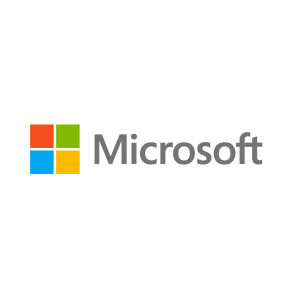Description
About this On Demand Course
The Microsoft on-demand product is an integrated on-line training experience that includes video, labs, exercises, text and knowledge checks. Attendees experience all of this through an on-demand course player.
What’s included?
- Access to the official Microsoft Video on Demand Course for 90 days from the point of first access, allowing you to start and stop when you need to.
- Lab access for 3 months from start of access.
- Digital edition of the Microsoft Official Curriculum (DMOC) manual for reference throughout your course. All DMOC come with fresh editions so your courseware will always be up to date.
- MCT Support via our Microsoft Training Support Yammer Group (you will be invited to the group after registration)
The content is based on the same official courseware we use in our instructor-led training, and videos feature engaging experts hand-selected by Microsoft. Unlike other on-demand offerings that offer simulated labs, MOC On-Demand gives you a live, real-time environment for hands-on training.
Note: Labs in this course are based on the General Availability release of Windows Server 2012 R2 and Windows 8.1.
Audience Profile
This course is intended for Information Technology (IT) Professionals with hands on experience working in a Windows server 2008 or Windows Server 2012 environment who wish to acquire the skills and knowledge necessary to be able to manage and maintain the core infrastructure required for a Windows Server 2012 and Windows Server 2012 R2 environment. The key focus for students is to broaden the initial deployment of Windows Server 2012 services and infrastructure and provide the skills necessary to Manage and Maintain a domain based Windows Server 2012 environment, providing skills in areas such as User and Group management, Network Access and Data Security. Candidates typically interested in attending this course would be Windows Server Administrators experienced in working with Windows Server 2008 or Windows Server 2012 who wish to gain skills necessary to perform daily management and maintenance tasks in a Windows Server 2012 or Windows Server 2012 R2 environment.
IT Professionals who are looking to take the 411, Administering Windows Server 2012 exam
IT professional wishing to take the Microsoft Certified Solutions Expert (MCSE) exams in DataCenter, Desktop Infrastructure, Messaging, Collaboration and Communications will also be interested in taking this course as they prepare for the Microsoft Certified Solutions Associate (MCSA) exams, which are a pre-requisite for their individual specialties.
Prerequisites
Before attending this course, students must have:
- Knowledge and skills concerning the initial implementation and configuration of core Windows Server services including Active Directory Domain Services (AD DS), Networking Services and Microsoft Hyper-V.
- The course pre-requisites can be met by having knowledge equivalent to, or by attendance at, course 20410: Installing and Configuring Windows Server 2012 as this course will build upon knowledge and skills covered in that course.
At Course Completion
After completing this course, students will be able to:
- Configure and Troubleshoot Domain Name System
- Maintain Active Directory Domain Services
- Manage User and Service Accounts
- Implement Group Policy Infrastructure
- Manage User Desktops using Group Policy
- Configure and Troubleshoot Remote Access
- Install, Configure and Troubleshoot Network Policy Server
- Implement Network Access Protection
- Optimize File Services
- Configure Encryption and Advanced Auditing
- Deploy and Maintain Server Images
- Implement Update Managements
- Monitor Windows Server 2012
Course Outline
Module 1: Configuring and Troubleshooting Domain Name System
This module explains how to configure and troubleshoot DNS, including DNS replication and caching.
Lessons
Configuring the DNS Server Role
Configuring DNS Zones
Configuring DNS Zone Transfers
Managing and Troubleshooting DNS
Lab: Configuring and Troubleshooting DNS
Module 2: Maintaining Active Directory Domain Services
This module explains how to implement virtualized domain controllers and read-only domain controller (RODCs). It also explains how to perform common AD DS administrative tasks and manage the AD DS Database.
Lessons
Overview of AD DS
Implementing Virtualized Domain Controllers
Implementing RODCs
Administering AD DS
Managing the AD DS Database
Lab: Maintaining AD DS
Installing and Configuring a RODC
Configuring AD DS Snapshots
Configuring the Active Directory Recycle Bin
Cloning a domain controller
Module 3: Managing User and Service Accounts
This module explains how to create, configure and automate the creation of user accounts. It also explains how to configure account-related properties of user objects. It further explains how to create and administer Managed Service Accounts.
Lessons
Configuring Password Policy and User Account Lockout Settings
Configuring Managed Service Accounts
Lab: Managing User and Service Accounts
Module 4: Implementing a Group Policy Infrastructure
This module explains how to implement a GPO infrastructure. This also teaches how to perform common GPO management tasks, and manage GPOs by using Windows PowerShell. It also focuses on troubleshooting the application of GPOs.
Lessons
Introducing Group Policy
Implementing and Administering GPOs
Group Policy Scope and Group Policy Processing
Troubleshooting the Application of GPOs
Lab: Implementing a Group Policy Infrastructure
Creating and Configuring Group Policy Objects
Managing GPO Scope
Verify GPO Application
Managing GPOs
Module 5: Managing User Desktops with Group Policy
This module explains how you can use Group Policy Objects (GPOs) to implement desktop environments across your organization by using Administrative Templates, Folder Redirection, Group Policy preferences, and where applicable, use software deployment to install and update application programs. It is important to know how to use these various GPO features so that you can configure your users’ computer settings properly.
Lessons
Implementing Administrative Templates
Configuring Folder Redirection and Scripts
Configuring Group Policy Preferences
Managing Software with Group Policy
Lab: Managing User Desktops with Group Policy
Implement Settings by Using Group Policy Preferences
Managing Office 2013 by using Administrative Templates
Deploying Software by using Group Policy
Configuring Folder Redirection
Module 6: Implementing Remote Access
In this module, you will learn how to implement and manage remote access in Windows Server 2012. You will also learn how to implement DirectAccess by using the Getting Started wizard, implement and manage an advanced DirectAccess infrastructure, and implement VPN.
Lessons
Overview of Remote Access
Implementing DirectAccess by Using the Getting Started Wizard
Implementing and Managing an Advanced DirectAccess Infrastructure
Implementing VPN
Implementing Web Application Proxy
Lab: Implementing DirectAccess by Using the Getting Started Wizard
Lab: Deploying an Advanced DirectAccess Solution
Lab: Implementing VPN
Lab: Implementing Web Application Proxy
Module 7: Installing, Configuring, and Troubleshooting the Network Policy Server Role
This module explains how to install and configure NPS, RADIUS Clients and servers. It also describes NPS authentication methods. It describe NPS authentication methods and how to monitor and troubleshoot NPS.
Lessons
Installing and Configuring a Network Policy Server
Configuring RADIUS Clients and Servers
NPS Authentication Methods
Monitoring and Troubleshooting a Network Policy Server
Lab: Installing and Configuring a Network Policy Server
Module 8: Implementing Network Access Protection
This module explains how to configure, monitor, and troubleshoot NAP. It also explains how NAP can help to protect your network and the various NAP enforcement processes.
Lessons
Overview of Network Access Protection
Overview of NAP Enforcement Processes
Configuring NAP
Configuring IPSec Enforcement for NAP
Monitoring and Troubleshooting NAP
Lab: Implementing Network Access Protection
Configuring NAP Components
Configuring Virtual Private Network Access
Configuring the Client Settings to Support NAP
Module 9: Optimizing File Services
This module describes FSRM, configure quotas, file screening, and storage reports and implement classification management and file management tasks. It describes the components of the DFS. I also explains how to configure DFS namespaces and DFS replication.
Lessons
Overview of FSRM
Using FSRM to Manage Quotas, File Screens, and Storage Reports
Implementing Classification and File Management Tasks
Overview of DFS
Configuring DFS Namespaces
Configuring and Troubleshooting DFS Replication
Lab: Configuring Quotas and File Screening Using File Server Resource Manager
Lab: Implementing Distributed File System
Module 10: Configuring Encryption and Advanced Auditing
This module explains how to encrypt files using EFS and configure advanced auditing features.
Lessons
Encrypting Drives by Using BitLocker
Encrypting Files by Using EFS
Configuring Advanced Auditing
Lab: Configuring Encryption and Advanced Auditing
Encrypting and Recovering Files
Configuring Advanced Auditing
Using Windows BitLocker Drive Encryption to Secure Data Drives
Module 11: Deploying and Maintaining Server Images
This module explains how to create and manage server images by using Windows Deployment Services
Lessons
Overview of Windows Deployment Services
Managing Images
Implementing Deployment with Windows Deployment Services
Administering Windows Deployment Services
Lab: Using Windows Deployment Services to Deploy Windows Server 2012
Installing and Configuring Windows Deployment Services
Creating Operating System Images with Windows Deployment Services
Configuring Custom Computer Naming
Deploying Images with Windows Deployment Services
Module 12: Implementing Update Management
This module explains how to use Windows Server Update Services (WSUS) to deploy updates to Windows servers and clients.
Lessons
Overview of WSUS
Deploying Updates with WSUS
Lab: Implementing Update Management
Implementing the WSUS Server Role
Configuring Update Settings
Approving and Deploying an Update by using WSUS
Module 13: Monitoring Windows Server 2012
This module explains the monitoring tools available in Windows Server 2012. it also explains how to use Performance Monitor and monitor events.
Lessons
Monitoring Tools
Using Performance Monitor
Monitoring Event Logs
Lab: Monitoring Windows Server 2012
Establishing a Performance Baseline
Identifying the Source of a Performance Problem
Viewing and Configuring Centralized Event Logs
Certification Information: MCSA: Windows Server 2012
This course maps directly to and is the preferred choice for hands-on preparation for Microsoft Certified Solutions Associate (MCSA): Exam 411: Administering Windows Server 2012, which is the second of three exams required for MCSA: Windows Server 2012 credential.
This course is part two in a series of three courses that provides the skills and knowledge necessary to implement a core Windows Server 2012 infrastructure in an existing enterprise environment.
The three courses collectively cover implementing, managing, maintaining and provisioning services and infrastructure in a Windows Server 2012 environment. Although there is some cross-over of skills and tasks across these courses, this course focuses on the administration tasks necessary to maintain a Windows Server 2012 infrastructure such as configuring and troubleshooting name resolution, user and group management with Active Directory Domain Services (AD DS) and Group Policy, implementing Remote Access solutions such as DirectAccess, VPNs and Web Application Proxy, implementing Network Policies and Network Access Protection, Data Security, deployment and maintenance of server images, as well as update management and monitoring of Windows Server 2012 environments.