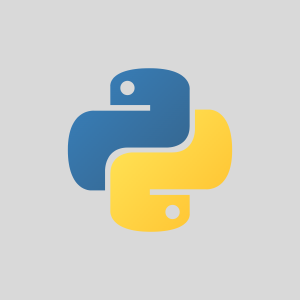Description
Course Outline
- Introduction
- Opening, closing, and saving documents
- Working with various file types
- Setting Photoshop preferences
- Setting up the Workspace
- Introduction to Camera Raw
- Using Adobe Bridge to organize or open your images
- Understanding the Undo and History features
- Navigating and Getting Started
- Zooming in and out on your image files
- Scrolling tools and rotating your canvas
- Opening files and using multiple views
- Image Basics
- Understanding image size and resolution
- Cropping by size and ratio
- Cropping by composition
- Straightening an image
- Image Adjustments and Enhancements
- An overview of common colour and contrast problems in images
- Correcting and enhancing colour and contrast using adjustments
- Sharpening Images
- Using blurring to enhance composition
- Creating dynamic black and white images
- Working on a Selected Area of an Image
- Why use a selection?
- Creating selections with various tools
- Selection options
- Refining and modifying selections
- Saving and loading selections
- Enhanced selections
- Working with Layers
- How layers work and the various kinds of layers
- Creating, duplicating and deleting layers
- Creating a new layer from a selection
- Moving layers in front or behind each other
- Scaling, rotating individual layers
- When should you merge layers together?
- Working with Text
- Text as a label
- Paragraph Text, and Text Styles
- Merging text into photographic compositions
- Layer Masking
- What are masks and why use them?
- Converting selections to layer masks
- Using layer masks with adjustments and filters
- Output
- Understanding colour, image size and resolution for web and print
- Saving and exporting your images for web, print and other media
- Production Techniques
- Batch Rename in Adobe Bridge
- Using the Image Processor Script
- Batch processing common tasks
- Working with Metadata
- Image Extraction and Photo Composites
- Extracting images from their background
- Warping layers with the Liquefy filter and the Puppet Warp tool
- Retouching Images
- Fixing common problems such as dust, scratches, blemishes and unwanted objects
- Using photo enhancement tools such as dodge, burn, sponge, blur and sharpen
- Filling in missing image data when removing an object
- Using the History Brush as a Retouching Tool
- Fixing Red eye, changing eye colour and skin tone