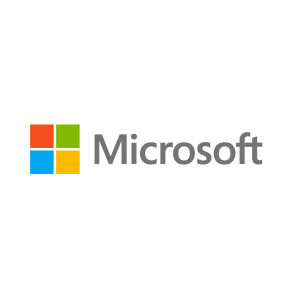Description
About this On Demand Course
The Microsoft on-demand product is an integrated on-line training experience that includes video, labs, exercises, text and knowledge checks. Attendees experience all of this through an on-demand course player.
What’s included?
- Access to the official Microsoft Video on Demand Course for 90 days from the point of first access, allowing you to start and stop when you need to.
- Lab access for 3 months from start of access.
- Digital edition of the Microsoft Official Curriculum (DMOC) manual for reference throughout your course. All DMOC come with fresh editions so your courseware will always be up to date.
- MCT Support via our Microsoft Training Support Yammer Group (you will be invited to the group after registration)
The content is based on the same official courseware we use in our instructor-led training, and videos feature engaging experts hand-selected by Microsoft. Unlike other on-demand offerings that offer simulated labs, MOC On-Demand gives you a live, real-time environment for hands-on training.
Note: Labs in this course are based on the General Availability release of Windows Server 2012 R2 and Windows 8.1.
Audience Profile
This course is intended for information technology (IT) Professionals who have some knowledge and experience working with Windows operating systems and who want to acquire the skills and knowledge necessary to install and perform the initial configuration of a Windows Server 2012 or Windows Server 2012 R2 server in an existing Windows server environment. Candidates typically interested in attending this course would be
- Windows Server Administrators who are relatively new to Windows Server administration and the related technologies and are looking to learn more about Windows Server 2012 or Windows Server 2012 R2
- IT Professionals who are experienced in other non-Microsoft technologies, who meet the pre-requisites and are looking to cross-train on Windows Server 2012 and Windows Server 2012 R2
- IT Professionals who are looking to take the 410, Installing and Configuring Windows Server 2012 exam
- IT professional wanting to take the Microsoft Certified Solutions Expert (MCSE) exams in DataCenter, Desktop Infrastructure, Messaging, Collaboration and Communications will also be interested in taking this course as they prepare for the Microsoft Certified Solutions Associate (MCSA) exams, which are a pre-requisite for their individual specialties.
At Course Completion
After completing this course, students will be able to:
- Deploy and Manage Windows Server 2012.
- Describe Active Directory Domain Services (AD DS).
- Manage AD DS objects.
- Automate AD DS Administration.
- Implement IPv4.
- Implement Dynamic Host Configuration Protocol (DHCP).
- Implement Domain Name System (DNS).
- Implement IPv6.
- Implement local storage.
- Implement File and Print services.
- Implement Group Policy.
- Secure Windows servers by using Group Policy Objects (GPOs).
- Implementing Server Virtualization with Hyper-V.
Prerequisites
Before attending this course, students must have:
- An understanding of networking fundamentals.
- An understanding of basic Active Directory concepts.
- An awareness and understanding of security best practices.
- Basic knowledge of server hardware.
- Experience working with and configuring Windows client operating systems, such as Windows 7 or Windows 8.
Students would also benefit from having some previous Windows Server operating system experience.
Course Outline
Module 1: Deploying and Managing Windows Server 2012
This module introduces the new Windows Server 2012 administrative interface, including roles and features that are available with the Windows Server 2012 operating system. It also discusses various Windows Server 2012 installation options and configuration steps performed during installation and after deployment, in addition to using Windows PowerShell to perform common administrative tasks in Windows Server 2012.
Lessons
- Windows Server 2012 R2 Overview
- Installing Windows Server 2012 R2
- Post-Installation Configuration of Windows Server 2012 R2
- Overview of Windows Server 2012 R2 Management
- Introduction to Windows PowerShell
Lab: Deploying and Managing Windows Server 2012 R2
- Deploying Windows Server 2012 R2
- Configuring Windows Server 2012 R2 Server Core
- Managing Servers
- Using Windows PowerShell to Manage Servers
Module 2: Introduction to Active Directory Domain Services
This module covers the structure of Active Directory Domain Services (AD DS) and its various components, such as forest, domain, and organizational units (OUs). It also gives an overview of Domain Controllers, in addition to choices that are available with Windows Server 2012 for installing AD DS on a server.
Lessons
- Overview of AD DS
- Overview of Domain Controllers
- Installing a Domain Controller
Lab: Installing Domain Controllers
- Installing a Domain Controller
- Installing a Domain Controller by Using IFM
Module 3: Managing Active Directory Domain Services Objects
This module describes how to manage user accounts and computer accounts, including how to manage various consumer devices that employees use. The module also covers how to manage an enterprise network by managing groups, and how to delegate administrative tasks to designated users or groups.
Lessons
- Managing User Accounts
- Managing Groups
- Managing Computer Accounts
- Delegating Administration
Lab: Managing Active Directory Domain Services Objects
- Delegating Administration for a Branch Office
- Creating and Configuring User Accounts in AD DS
- Managing Computer Objects in AD DS
Module 4: Automating Active Directory Domain Services Administration
This module describes how to use command‑line tools and Windows PowerShell to automate AD DS administration. It discusses various command-line tools and Windows PowerShell commands, and then describes how to use these tools and commands to modify objects individually and in bulk operations.
Lessons
- Using Command-line Tools for AD DS Administration
- Using Windows PowerShell for AD DS Administration
- Performing Bulk Operations with Windows PowerShell
Lab: Automating AD DS Administration by Using Windows PowerShell
- Creating User Accounts and Groups by Using Windows PowerShell
- Using Windows PowerShell to Create User Accounts in Bulk
- Using Windows PowerShell to Modify User Accounts in Bulk
Module 5: Implementing IPv4
In this module, students see how to implement an IPv4 addressing scheme. This module discusses using IPv4, which is the network protocol used on the Internet and on local area networks, to troubleshoot network communication. It also covers determining and troubleshooting network-related problems.
Lessons
- Overview of TCP/IP
- Understanding IPv4 Addressing
- Subnetting and Supernetting
- Configuring and Troubleshooting IPv4
Lab: Implementing IPv4
- Identifying Appropriate Subnets
- Troubleshooting IPv4
Module 6: Implementing Dynamic Host Configuration Protocol
This module covers supporting and troubleshooting a Windows Server–based network infrastructure by deploying, configuring, and troubleshooting the Dynamic Host Configuration Protocol (DHCP) server role.
Lessons
- Installing a DHCP Server Role
- Configuring DHCP Scopes
- Managing a DHCP Database
- Securing and Monitoring DHCP
Lab: Implementing DHCP
- Implementing DHCP
- Implementing a DHCP Relay Agent (Optional Exercise)
Module 7: Implementing DNS
This module describes name resolution for Windows operating system clients and Windows Server servers. It also covers installing and configuring a DNS Server service and its components.
Lessons
- Name Resolution for Windows Clients and Servers
- Installing a DNS Server
- Managing DNS Zones
Lab: Implementing DNS
- Installing and Configuring DNS
- Creating Host Records in DNS
- Managing the DNS Server Cache
Module 8: Implementing IPv6
This module discusses the features and benefits of IPv6, how IPv6 affects IPv4 networks, and how to integrate IPv6 into IPv4 networks by using various transition technologies.
Lessons
- Overview of IPv6
- IPv6 Addressing
- Coexistence with IPv4
- IPv6 Transition Technologies
Lab: Implementing IPv6
- Configuring an IPv6 Network
- Configuring an ISATAP Router
Module 9: Implementing Local Storage
This module gives an overview of different storage technologies, including managing disks and volumes. It also discusses how to implement the storage solutions in Windows Server 2012, and how to use Storage Spaces, a new feature that you can use to combine disks into pools that are then managed automatically.
Lessons
- Overview of Storage
- Managing Disks and Volumes
- Implementing Storage Spaces
Lab: Implementing Local Storage
- Installing and Configuring a New Disk
- Resizing Volumes
- Configuring a Redundant Storage Space
Module 10: Implementing File and Print Services
This module discusses how to enable and configure File and Print Services in Windows Server 2012, including securing files and folders on Windows Server 2012 and using shadow copies. It also describes configuring the new Work Folders role service, in addition to important considerations and best practices for working with File and Print Services.
Lessons
- Securing Files and Folders
- Protecting Shared Files and Folders by Using Shadow Copies
- Configuring Work Folders
- Configuring Network Printing
Lab: Implementing File and Print Services
- Creating and Configuring a File Share
- Configuring Shadow Copies
- Enabling and Configuring Work Folders
- Creating and Configuring a Printer Pool
Module 11: Implementing Group Policy
This module provides an overview of Group Policy and provides details about how to implement Group Policy, including creating and managing Group Policy Objects and implementing a Central Store for administrative templates.
Lessons
- Overview of Group Policy
- Group Policy Processing
- Implementing a Central Store for Administrative Templates
Lab: Implementing Group Policy
- Configuring a Central Store
- Creating GPOs
Module 12: Securing Windows Servers Using Group Policy Objects
This module describes Windows Server 2012 operating system security, and how to configure security settings by using Group Policy and Security Compliance Manager. It also covers how to identify security threats, restrict unauthorized software, and secure a Windows Server 2012 infrastructure by configuring Windows Firewall with Advanced Security.
Lessons
- Windows Operating Systems Security Overview
- Configuring Security Settings
- Restricting Software
- Configuring Windows Firewall with Advanced Security
Lab: Increasing Security for Server Resources
- Using Group Policy to Secure Member Servers
- Auditing File System Access
- Auditing Domain Logons
Lab: Configuring AppLocker and Windows Firewall
- Configuring AppLocker Policies
- Configuring Windows Firewall
Module 13: Implementing Server Virtualization with Hyper-V
This module describes virtualization technologies available on Windows, specifically focusing on server Virtualization with Hyper-V. It covers how to install and configure Hyper-V and how to configure and manage key components of a Hyper-V implementation, such as Storage and Networking.
Lessons
- Overview of Virtualization Technologies
- Implementing Hyper-V
- Managing Virtual Machine Storage
- Managing Virtual Networks
Lab: Implementing Server Virtualization with Hyper-V
- Installing the Hyper-V Role onto a Server
- Configuring Virtual Networking
- Creating and Configuring a Virtual Machine
- Using Virtual Machine Checkpoints
Certification Information MCSA: Windows Server 2012 credential.
This self-paced course maps directly to the preparation for Microsoft Certified Solutions Associate (MCSA) Exam 410:Installing and Configuring Windows Server 2012, which is the first of three exams required for MCSA: Windows Server 2012 credential.